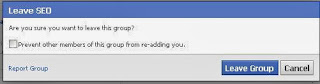If are you searching How to Change Facebook Profile Name After Name Limits Reached or after many time try. Than its may be best article for you. For this today we are including in our site something advance trick for How to Change Facebook Profile Name After Name Limits Reached 2014, Mainly if you notice than people motley using something different name or something stylish , for example мάЂєйđяά кϋмάяά ȼɦǿȼLąty Þrîñçé, Nitesh Маиѳг Iı'e Belııve'ııŋself, Іі'є-єм Ѕэжҷ'Айԁ Її' Ќйѳщ'Їт, Кнцмая м Ѕэжҷ' Mąh These all are words called special character word. If you read Facebook terms and condition you will find these all names is counted in fake, Means this activity against of this social site terms and policy, For this Facebook is ban these people who use these type and blocking them for changing. In future they can't change, But using our trick you can change after limit.
Change Facebook name after limit 2014
Yes, you can change your Facebook user name after many changes or after limited reached, Directly we can't change, This because there no method for change after limit, But Facebook provide us feedback and contact on user problem services, so you must contact to Facebook for completing this or change, I wanna tell you its work with submitting your real ID to Fb so you must use your colored Govt id with colored your own clear photo. And summit.
You must Like How to get more friend Request
Change Facebook User Name After Limit 2014
If you wanna change your Facebook user name, then follow our some easy steps, First I wanna tell you you must scan your govt collage or any ID card with color scan you can also capture your ID by any camera and watch if that's picture is good and your image is clear on id then follow me.
1 First Scan or Capture your Govt Id card which includes your picture you can use Below oneBirth certificate, Driver’s license, Passport Marriage certificate Official name change paperwork, Personal or vehicle insurance card Non-driver's government ID (ex. Disability, SNAP or national ID card) Green card, residence permit or immigration papers Social Security card Voter ID card
2 If you have not Govt Id Card Than you can also use below Two ID cards You May Like How to Delete all Facebook Group in One click
Bank statement Bus card Check Credit card Employment verification Library card Mail Magazine subscription stub Medical record Membership ID (ex. Pension card, union membership, working or professional ID) Paycheck stub Permit School card School record Utility bill Yearbook photo (actual scan or photograph of the page in your yearbook)
3 Now Go To
Help Center Page and Read for Better Information.
Facebook Contact Page Screenshot
Don't Miss - How to create single name on Facebook 2014 new Method
4 Now go To Contact Page Of Facebook
Contact Page
https://www.facebook.com/help/contact/245617802141709?rdrhc5 Just follow there some easy steps and summit your real id.
6 Wright description any reason for fake name, You can write below lines if Requested Its requested when Account Disable
''Sir, I am Using That or Old Name For My Privacy, Now I wanna my Real Name so Please change My Name which is I am providing you with my real Id Thanks''7 They will mail you After 7 to 9 days with your real name.
Note If your Account is disable for Fake name you can also get through the same method.Final wordsHello fans, This method are fully tested my me, So my own experience you can use this for a change Facebook name, For latest tutorial keep visiting our bog, If you get any problem to complete any steps of this method then please comment below, If you Like this method Give us a minute for say thanks.
Lets Know How to Invite all Fans for Like a page on one click.















.JPG)